变更记录
| 序号 | 录入时间 | 录入人 | 备注 |
|---|---|---|---|
| 1 | 2015-04-25 | Alfred Jiang | - |
| 2 | 2015-12-23 | Alfred Jiang | - |
方案名称
应用间通信 - 文档导入导出实现
关键字
应用间通信 \ 文档 \ 文档导入 \ 文档导出 \ 其他应用共享打开
需求场景
- 需要将自己应用内文档分享到其他应用打开时
- 需要自己的应用打开其他应用中的文档时
参考链接
详细内容
1. 导出自己应用内文档到其他应用打开
- ViewController.h ```objective-c // // ViewController.h // test // // Created by Alfred Jiang on 4/25/15. // Copyright (c) 2015 Alfred Jiang. All rights reserved. //
import
@interface ViewController : UIViewController
- (IBAction)btnDisplayFiles:(id)sender;
- (void)openDocumentIn;
@end
2. ViewController.m
```objective-c
//
// ViewController.m
// test
//
// Created by Alfred Jiang on 4/25/15.
// Copyright (c) 2015 Alfred Jiang. All rights reserved.
//
#import "ViewController.h"
@interface ViewController ()
@property (nonatomic,strong) UIDocumentInteractionController *documentController;
@end
@implementation ViewController
@synthesize documentController;
- (void)viewDidLoad {
[super viewDidLoad];
}
- (void)didReceiveMemoryWarning {
[super didReceiveMemoryWarning];
}
- (IBAction)btnDisplayFiles:(id)sender
{
[self openDocumentIn];
}
-(void)openDocumentIn {
NSString * filePath = [[NSBundle mainBundle] pathForResource:@"ee" ofType:@"pdf"];
documentController = [UIDocumentInteractionController interactionControllerWithURL:[NSURL fileURLWithPath:filePath]];
documentController.delegate = self;
documentController.UTI = @"com.adobe.pdf";
[documentController presentOpenInMenuFromRect:CGRectZero inView:self.view animated:YES];
}
-(void)documentInteractionController:(UIDocumentInteractionController *)controller willBeginSendingToApplication:(NSString *)application {
NSLog(@"documentInteractionController : willBeginSendingToApplication");
}
-(void)documentInteractionController:(UIDocumentInteractionController *)controller didEndSendingToApplication:(NSString *)application {
NSLog(@"documentInteractionController : didEndSendingToApplication");
}
-(void)documentInteractionControllerDidDismissOpenInMenu:(UIDocumentInteractionController *)controller {
NSLog(@"documentInteractionControllerDidDismissOpenInMenu");
}
@end
2. 通过 iTunes 传输文档到手机并打开
在 info.plist 中增加 Application supports iTunes file sharing 为 YES (亦可设置 UIFileSharingEnabled 为 YES);
链接 iPhone 至 iTunes ,可在 iPhone -> Apps -> File Sharing 中看到自己应用;
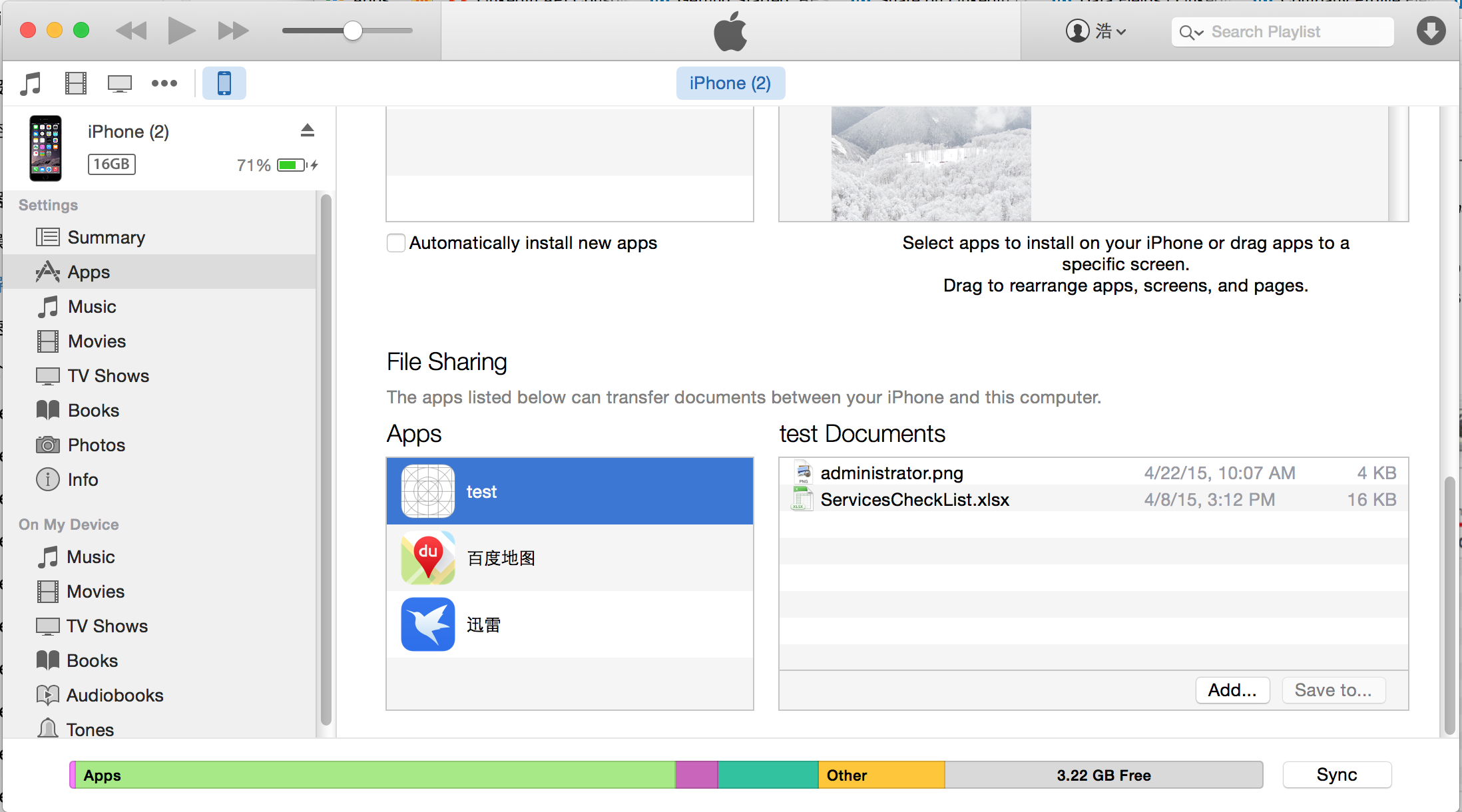
在 iTunes 选中自己应用,点击 Add... 按钮可添加文档至自己应用中;
在自己应用中打开通过 iTunes 传输到应用中的文档 ```objective-c // // ViewController.h // test // // Created by Alfred Jiang on 4/25/15. // Copyright (c) 2015 Alfred Jiang. All rights reserved. //
import
@interface ViewController : UIViewController
@property (weak, nonatomic) IBOutlet UIWebView *webView;
- (IBAction)btnDisplayFiles:(id)sender;
-(void)handleDocumentOpenURL:(NSURL )url; -(void)displayAlert:(NSString ) str; -(void)loadFileFromDocumentsFolder:(NSString *) filename; -(void)listFilesFromDocumentsFolder;
@end
// // ViewController.m // test // // Created by Alfred Jiang on 4/25/15. // Copyright (c) 2015 Alfred Jiang. All rights reserved. //
import "ViewController.h"
@interface ViewController ()
@end
@implementation ViewController
(void)viewDidLoad { [super viewDidLoad]; }
(void)didReceiveMemoryWarning { [super didReceiveMemoryWarning]; // Dispose of any resources that can be recreated. }
(IBAction)btnDisplayFiles:(id)sender { [self listFilesFromDocumentsFolder]; }
(void)handleDocumentOpenURL:(NSURL )url { NSURLRequest requestObj = [NSURLRequest requestWithURL:url]; [_webView setUserInteractionEnabled:YES]; [_webView loadRequest:requestObj]; }
-(void)loadFileFromDocumentsFolder:(NSString ) filename { //---get the path of the Documents folder--- NSArray paths = NSSearchPathForDirectoriesInDomains( NSDocumentDirectory, NSUserDomainMask, YES); NSString documentsDirectory = [paths objectAtIndex:0]; NSString filePath = [documentsDirectory stringByAppendingPathComponent:filename]; NSURL *fileUrl = [NSURL fileURLWithPath:filePath]; [self handleDocumentOpenURL:fileUrl]; }
-(void)listFilesFromDocumentsFolder { //---get the path of the Documents folder--- NSArray paths = NSSearchPathForDirectoriesInDomains( NSDocumentDirectory, NSUserDomainMask, YES); NSString documentsDirectory = [paths objectAtIndex:0];
NSFileManager *manager = [NSFileManager defaultManager];
NSArray *fileList =
[manager contentsOfDirectoryAtPath:documentsDirectory error:nil];
NSMutableString *filesStr =
[NSMutableString stringWithString:@"Files in Documents folder \n"];
for (NSString *s in fileList){
[filesStr appendFormat:@"%@ \n", s];
}
[self loadFileFromDocumentsFolder:@"ee.pdf"];
}
@end
#### 3. 在其他应用中调用自己的应用打开系统支持的默认文档
1. 在 info.plist 中增加如下 字段
```xml
<key>CFBundleDocumentTypes</key>
<array>
<dict>
<key>CFBundleTypeName</key>
<string>PDF Document</string>
<key>LSHandlerRank</key>
<string>Alternate</string>
<key>CFBundleTypeRole</key>
<string>Viewer</string>
<key>LSItemContentTypes</key>
<array>
<string>com.adobe.pdf</string>
</array>
</dict>
</array>

- ViewController 代码实现如下 ```objective-c // // ViewController.h // test // // Created by Alfred Jiang on 4/25/15. // Copyright (c) 2015 Alfred Jiang. All rights reserved. //
import
@interface ViewController : UIViewController
@property (weak, nonatomic) IBOutlet UIWebView *webView;
-(void)handleDocumentOpenURL:(NSURL *)url;
@end
// // ViewController.m // test // // Created by Alfred Jiang on 4/25/15. // Copyright (c) 2015 Alfred Jiang. All rights reserved. //
import "ViewController.h"
@interface ViewController ()
@end
@implementation ViewController @synthesize webView;
(void)viewDidLoad { [super viewDidLoad]; }
(void)didReceiveMemoryWarning { [super didReceiveMemoryWarning]; // Dispose of any resources that can be recreated. }
(void)handleDocumentOpenURL:(NSURL )url { NSURLRequest requestObj = [NSURLRequest requestWithURL:url]; [self.webView setUserInteractionEnabled:YES]; [self.webView loadRequest:requestObj]; }
@end
3. 在 Appdelegate.m 中增加如下代码
```objective-c
-(BOOL)application:(UIApplication *)application openURL:(NSURL *)url sourceApplication:(NSString *)sourceApplication annotation:(id)annotation {
if (url != nil && [url isFileURL]) {
[(ViewController *)self.window.rootViewController handleDocumentOpenURL:url];
}
return YES;
}
- 在支持 “用其他应用打开” 选项的应用中就可以看到自己的应用了

4. 在其他应用中调用自己的应用打开自定义文档
- 在 info.plist 中增加如下 字段
<key>CFBundleDocumentTypes</key> <array> <dict> <key>CFBundleTypeName</key> <string>Sudoku Game Document</string> <key>LSHandlerRank</key> <string>Owner</string> <key>CFBundleTypeRole</key> <string>Editor</string> <key>LSItemContentTypes</key> <array> <string>net.learn2develop.offlinereader.sdk</string> </array> </dict> </array> <key>UTExportedTypeDeclarations</key> <array> <dict> <key>UTTypeConformsTo</key> <array> <string>public.data</string> </array> <key>UTTypeTagSpecification</key> <dict> <key>public.filename-extension</key> <string>testextension</string> <key>public.mime-type</key> <string>application/test</string> </dict> <key>UTTypeIdentifier</key> <string>net.learn2develop.offlinereader.sdk</string> <key>UTTypeDescription</key> <string>Sudoku Game Document</string> </dict> </array>
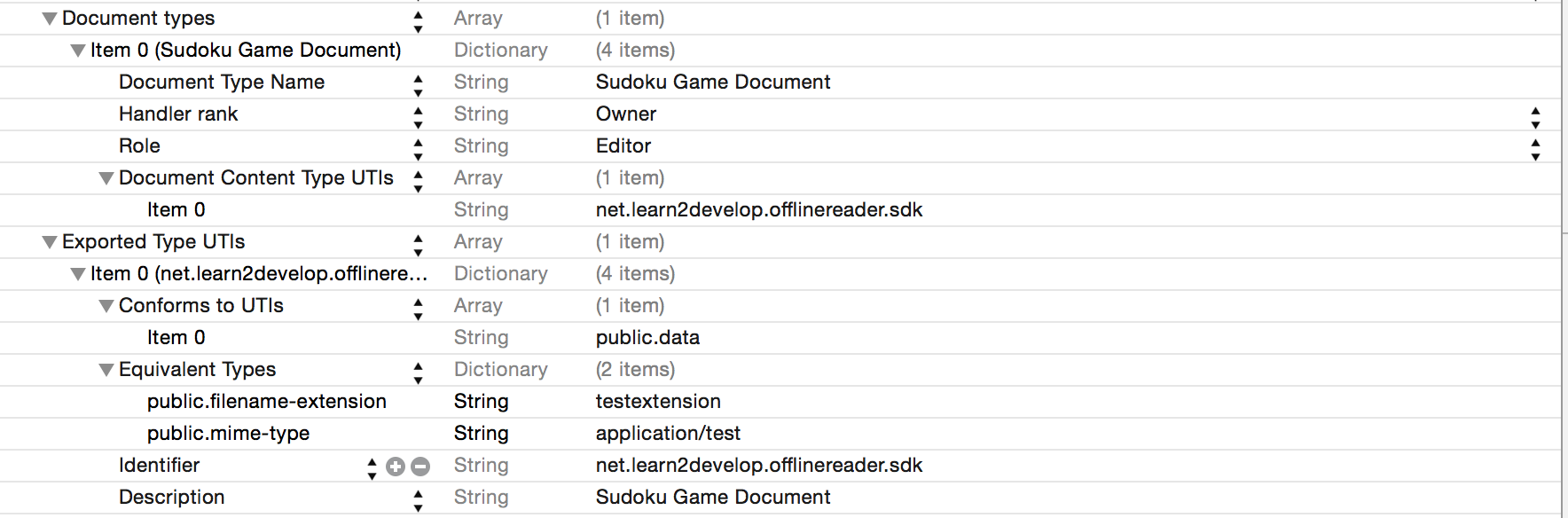
- 在其他应用中选择 “用其他应用打开” 选项的应用中就可以看到自己的应用了


效果图
(无)
备注
(无)